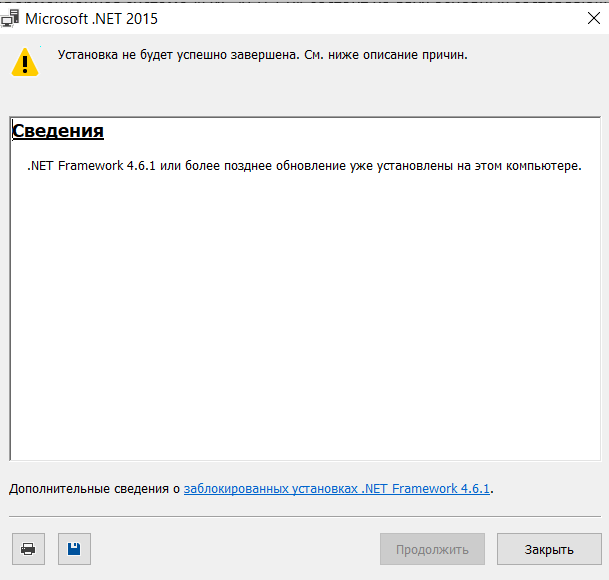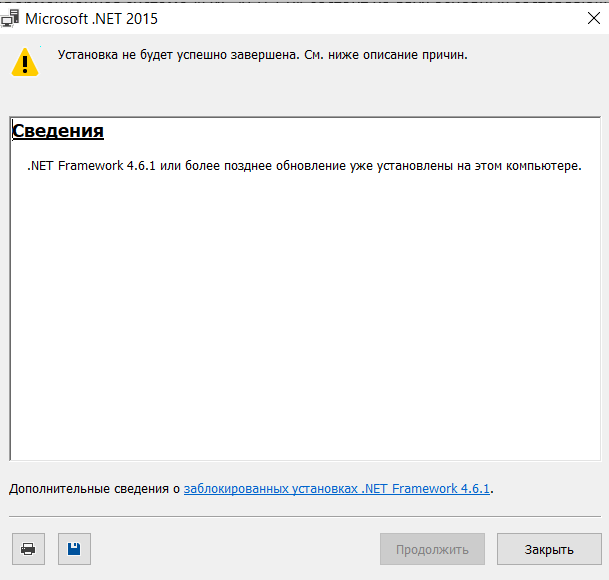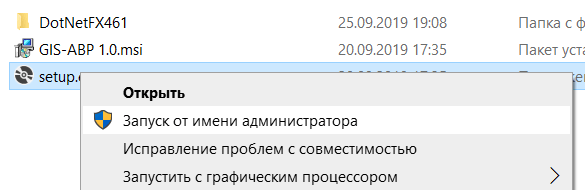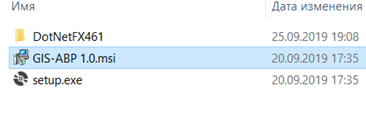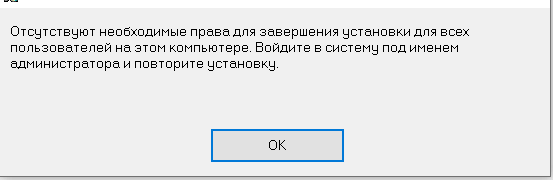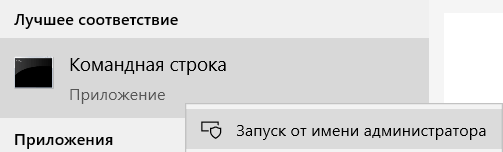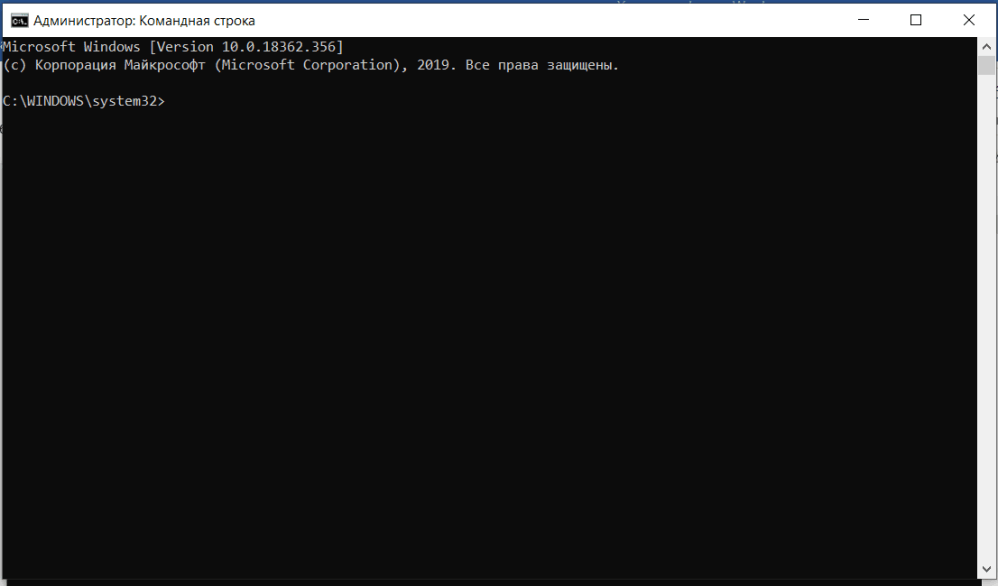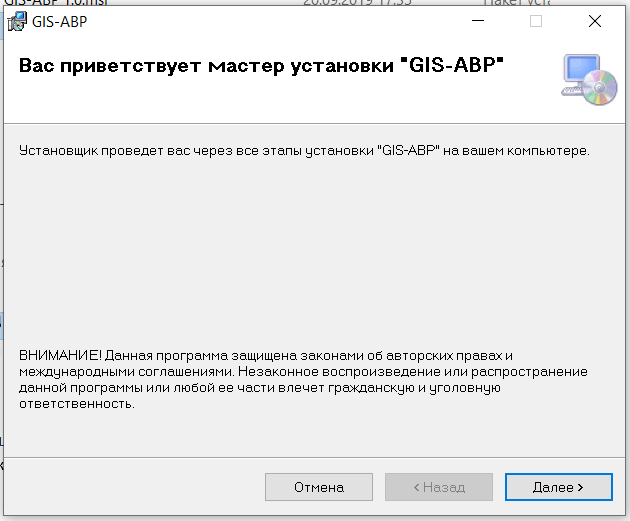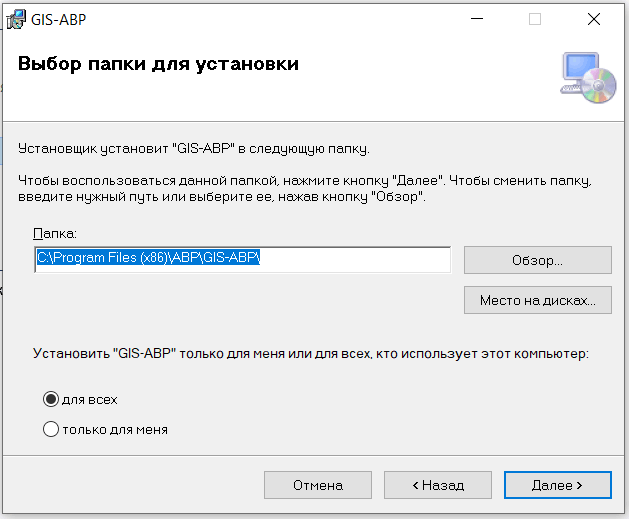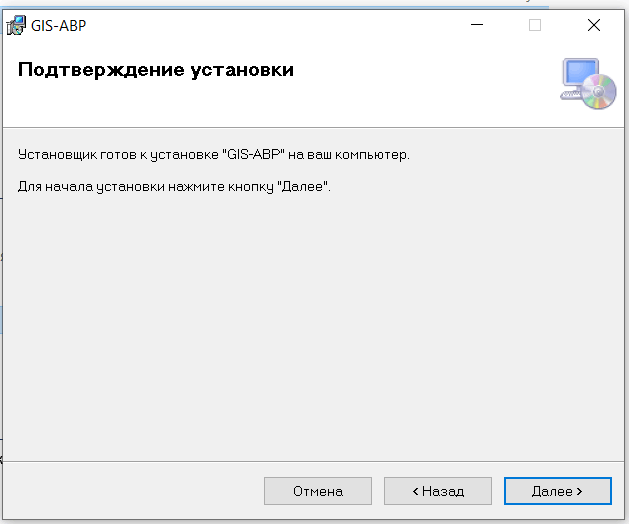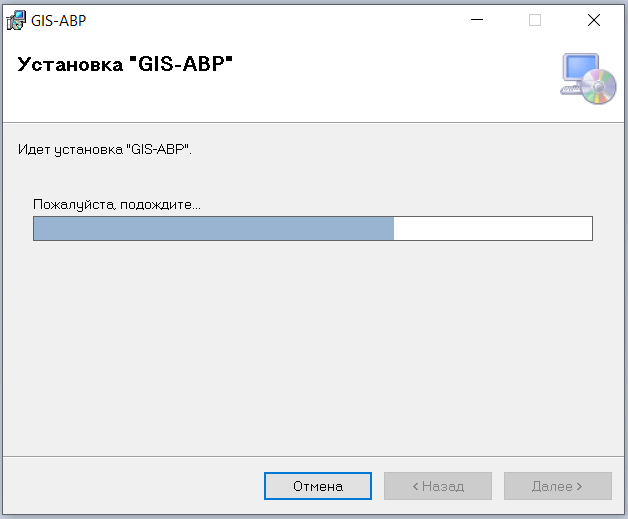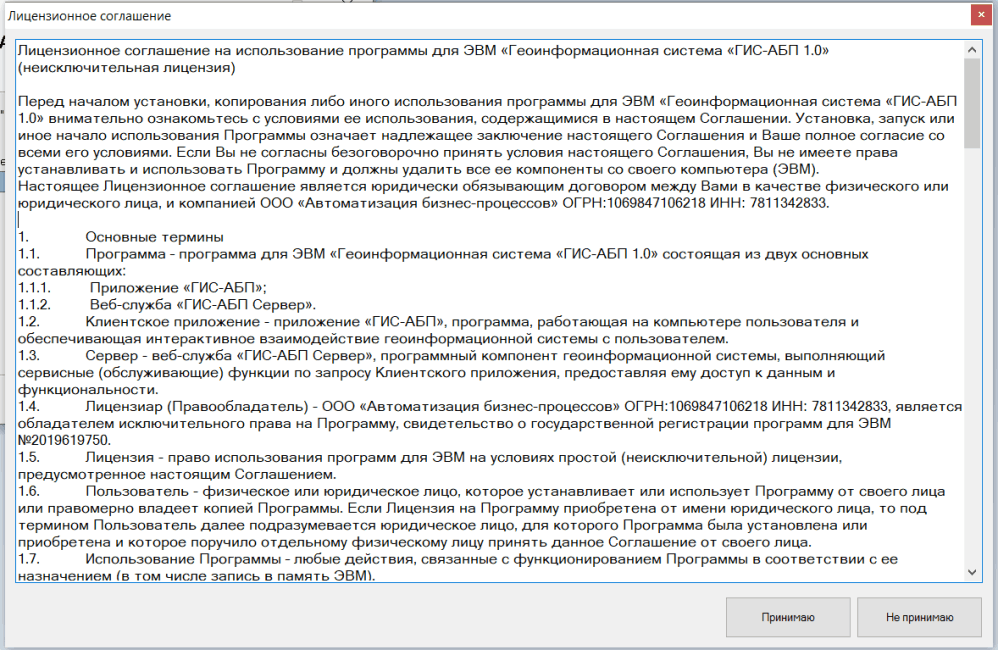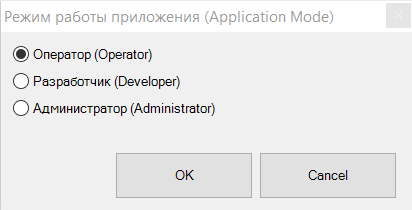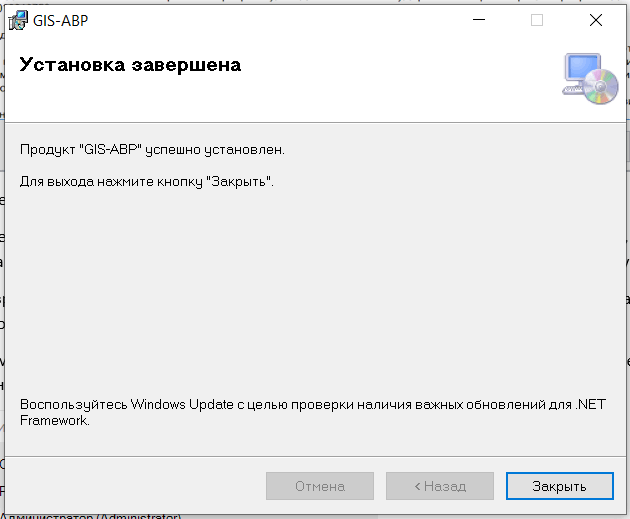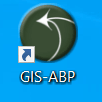System requirements for a computer to install the program: Microsoft Windows operating system, .Net Framework 4.6.1.
To complete the installation of the GIS-ABP client application, you will need administrator rights.
ZIP-archive “GISAPB.zip”
If you already have .Net Framework compatible with 4.6.1 and Microsoft Installer installed on your machine, skip this step.
Download and unzip the “GISABP.zip” file.
The GISABP.zip archive includes:
- Files to install .Net Framework 4.6.1:
- DotNetFX461 \ NDP461-KB3102436-x86-x64-AllOS-ENU.exe;
- DotNetFX461 \ NDP461-KB3102436-x86-x64-AllOS-RUS.exe;
- File setup.exe;
- File GIS-ABP-1.0.msi.
To install .Net Framework 4.6.1, do the following in turn:
- DotNetFX461\ NDP461-KB3102436-x86-x64-AllOS-ENU.exe;
- DotNetFX461\ NDP461-KB3102436-x86-x64-AllOS-RUS.exe;
If your machine already has a version of .Net Framework compatible with 4.6.1, you will see the message: .NET Framework 4.6.1 or later update is already installed on this computer. In this case, you can skip the steps to install .Net 4.6.1.